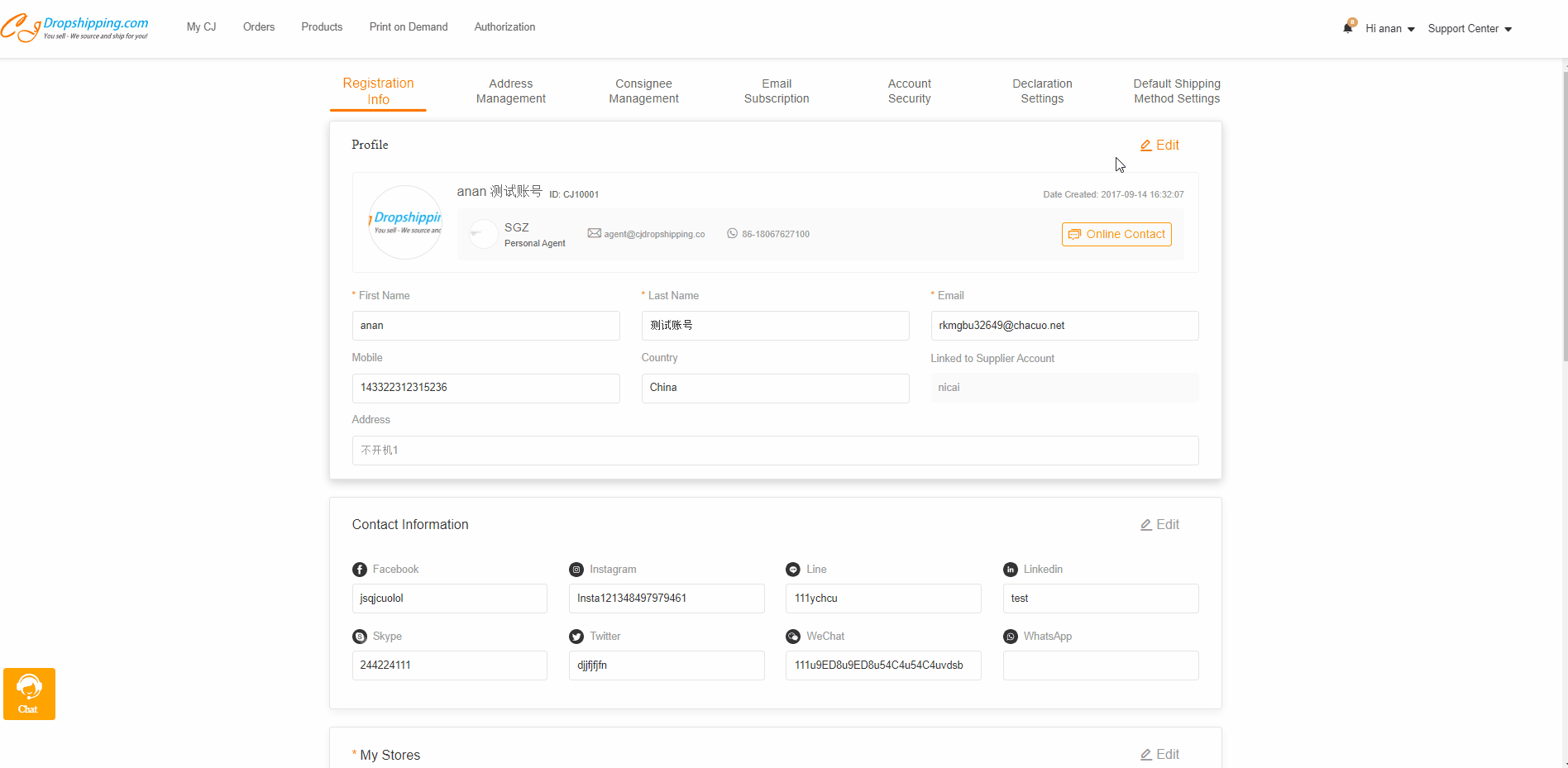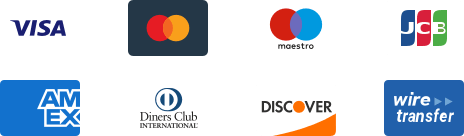${articleTitle}
How to Set Default Shipping Method Precedence?
On CJ, there are different ways to set up default shipping methods for your store or product to avoid abundant clicks when your orders are imported. They are classified into 3 categories: store, product and order. The new feature allows you to set up the precedence for these categories. The steps are:
1. Go to Profile > Default Shipping Method Settings;
2. Click "Add" to select a category and Precedence;
3. Save.
Here is a flowchart to help you understand the difference among different categories.
Detailed Steps:
1. Go to Profile > Default Shipping Method Settings.
2. Click "Add" to select a category and Precedence.
When you select "Store" category, the precedence should be the shipping method set in Authorization > Shipping Method Settings and then Store Logistics.
When you select "Product" category, the shipping method set in Products > Store Products and My Products will be applied based on the order type, namely automatic order, and manual order.
When you select "Order" category, there are two options: fastest and cheapest. You can select either one of them and we will apply an available shipping method for your order automatically.
3. Click "Save". Your orders imported or created will have a shipping method selected automatically when it's available. Otherwise, you may need to select a shipping method for orders manually.
With any uncertainties, please feel free to submit a ticket, write to our customer support (support@cjdropshipping.com), or consult an online agent in the chatroom if you have any questions.