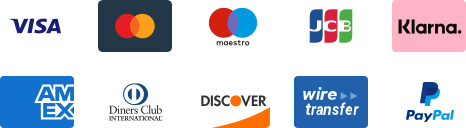${articleTitle}
How to Set Up Shipping Formula in Shopify Store?
Shipping is undoubtedly significant for a business, especially for cross-border businesses. This article introduces how to set up a shipping formula in a Shopify store.
To start shipping, please complete the following tasks on Shopify:
1. Set up your shipping rates and methods;
2. Add product weights;
3. Choose your preferred package type;
4. Get free package material;
5. Print a test shipping label.
1. Set up your shipping rates and methods.
a. Add and manage your shipping locations;
By default, the original address that is entered when a Shopify account is created is added as a location. This location is also set to be able to fulfill orders.
Make sure that any other locations that you plan to ship from, as well as any apps that fulfill products on your behalf, are added as locations.
Note: Before you can use shipping profiles to charge shipping rates based on product and shipping origin, you might need to activate multi-origin shipping.
b. Set up your shipping rates;
When deciding what to charge buyers for shipping, you need to consider the following options:
- Exact shipping costs: Charge buyers the same thing that carriers like USPS or Canada Post charge to ship.
- Flat rate shipping: Charge fixed shipping rates based on order value or weight. For example, charge $5 to ship anywhere in the United States.
- Free shipping: Offer free shipping on all orders or set free shipping rules. For example, offer free shipping on orders over $150.
Unexpected costs at the checkout are the main reason why buyers don't complete purchases. The most common unexpected costs are for shipping. Make your shipping costs clear on your home or product page to avoid surprises at the checkout.
A shipping zone is a group of countries or regions that have the same shipping rates. For example, if your business has a warehouse in Germany that ships to anywhere in Europe for the same flat rate, then you can create a shipping zone that includes all the European countries and charge that same shipping fee to all your European customers.
After you've set up shipping zones, you can choose the shipping methods. You can offer several shipping methods for a zone so your customers can choose from a range of delivery times and shipping costs at checkout.
2. Add product weights.
Shipping costs are calculated based on the weight and dimensions of your shipment.
To calculate accurate shipping costs, add weights to all of the products that you will be shipping. If you’re unsure how much your products weigh, then learn about common product weights or purchase a scale.
3. Choose your preferred package type.
If your store is outside of the United States and Canada, then you can add only one preferred package type.
If your store is in the United States or Canada, then you can save the dimensions and weights of your preferred package types on the Shipping settings page in your Shopify admin.
4. Get free packing material.
Many carriers offer free packaging to use with specific shipping services. Although there is no cost for the packaging, you might need to create a free account with the carrier so that they can send the packaging to you.
5. Print a test shipping label.
If a customer pays for shipping, whether for the exact cost or flat rate, then you will receive the payment along with the rest of the funds for their order. When you print shipping labels through Shopify, you will be charged the cost of the label on your Shopify bill.
All the specific steps of setting up your shipping formula could be found in the Shopify Help Center. With any uncertainties when you are setting up your store, you could get support from the Shopify group.
CJ support team will also be here to help with your dropshipping business, just contact us anytime.