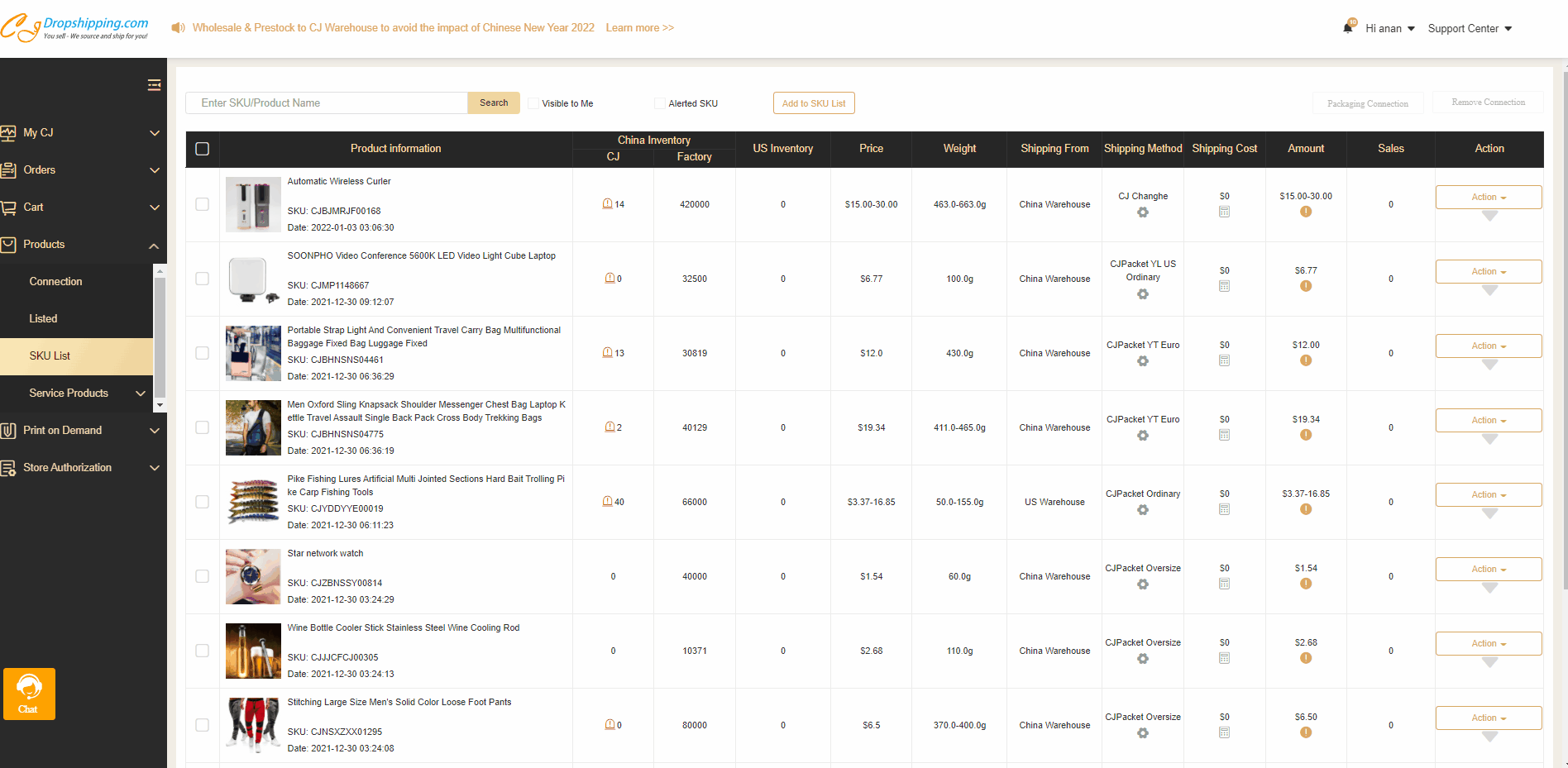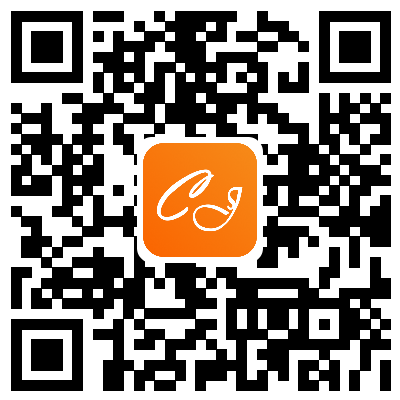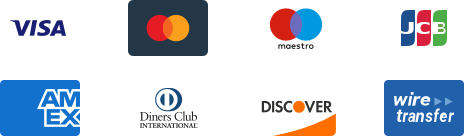${articleTitle}
How to Connect Packages with Your Products on CJ Platform?
Many CJ customers prefer to attach packages to the products to make the items exquisite. However, they are stopped by the confusing operation of packaging connection on the CJ platform. To make things clear, the article presents a detailed introduction to the aspect.
Note:
It is highly recommended that your ideal products should be connected with packages all at once as opposed to having them connected separately; that is, many times, as every of your operation will undo your previous attempt; that is, your previous setting will be overlapped. For instance, a gift card that has been connected in your first attempt will not follow when you add a box the next time. You'd have to connect both of them in your second attempt.
Here are the major steps:
1. Learn about custom packaging;
2. Connect packaging in Products > Store Products;
3. Connect packaging in Products > My Products;
The general steps are as follows.
1. Learn about custom packaging;
On this page, you will see:
a. Pre-Designed Packaging: all the packages that can be available for customers.
b. Items with the sign ![]() : packages that can be designed or customized.
: packages that can be designed or customized.
c. Items without the sign ![]() : packages that do not support design function.
: packages that do not support design function.
d. My Custom Packaging: the packages that you have designed.
If you want custom packaging, you can click the sign to design, and the designed packages will show up in "My Custom Packaging."
2. For automatic orders, please connect packaging in Products > Store Products;
Note:
Applied to Order: The package will be used for the order. It means that the package is for all the products of an order, not just the connected product.
Applied to Product: The package will be used for each connected product. It refers to that the package is only available to the product you connect instead of all products in an order. Let's make it clear. If you place an order with three products, including the product with the connected package, our warehouse staff will only attach the package to the connected product rather than all three products. In the case of bundle products, you may also choose between "Applied to Bundle" and "Applied to Each Product in the Bundle"
View connected packaging for each variant.
3. For manual orders or Excel orders, please connect the packaging in Products > My Products;
The steps are the same as above. Please note that you need to add the product to My Products and connect the packaging before placing an order.
Feel free to contact us if you have doubts about the packaging connection.
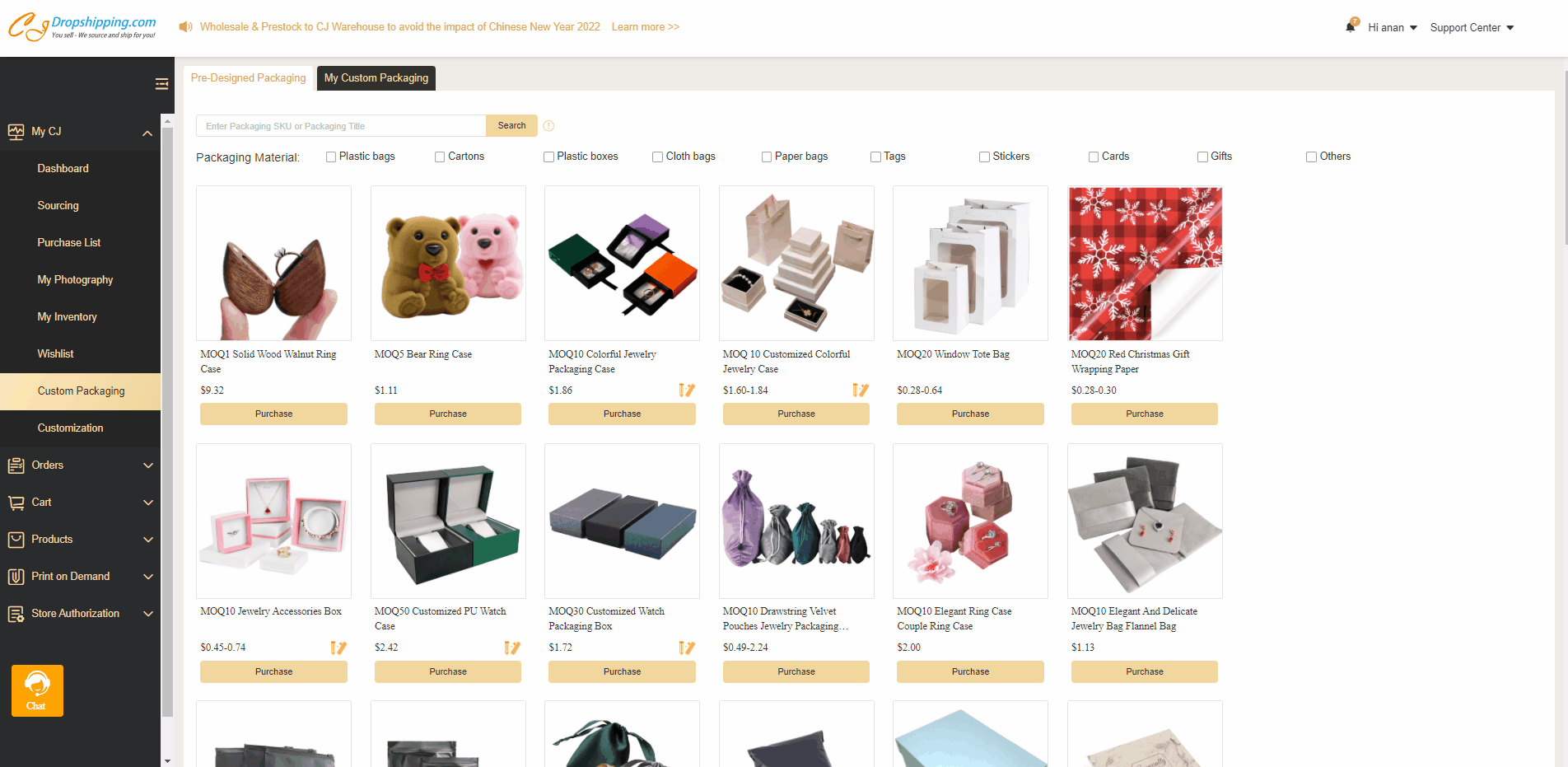
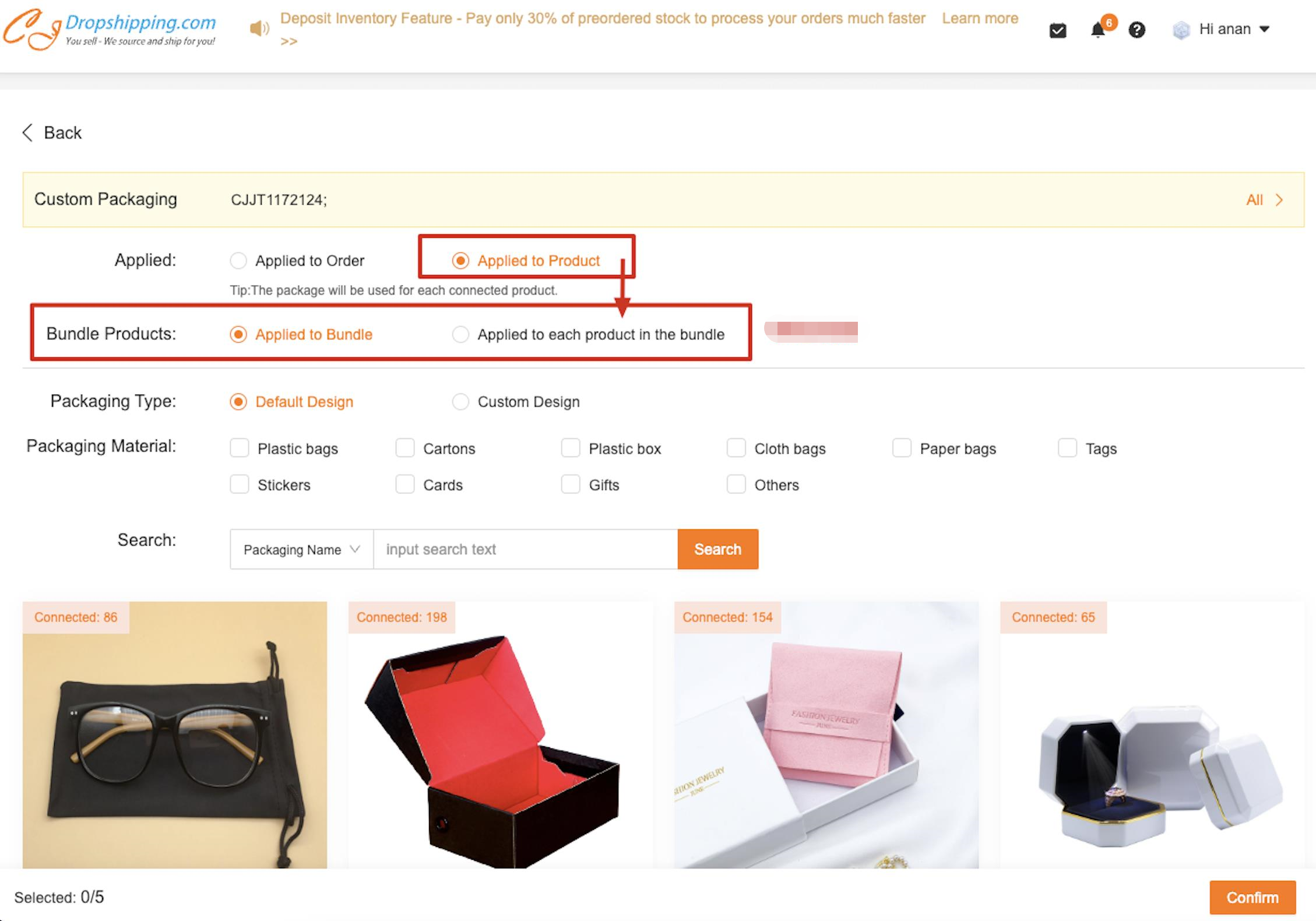
.jpg)