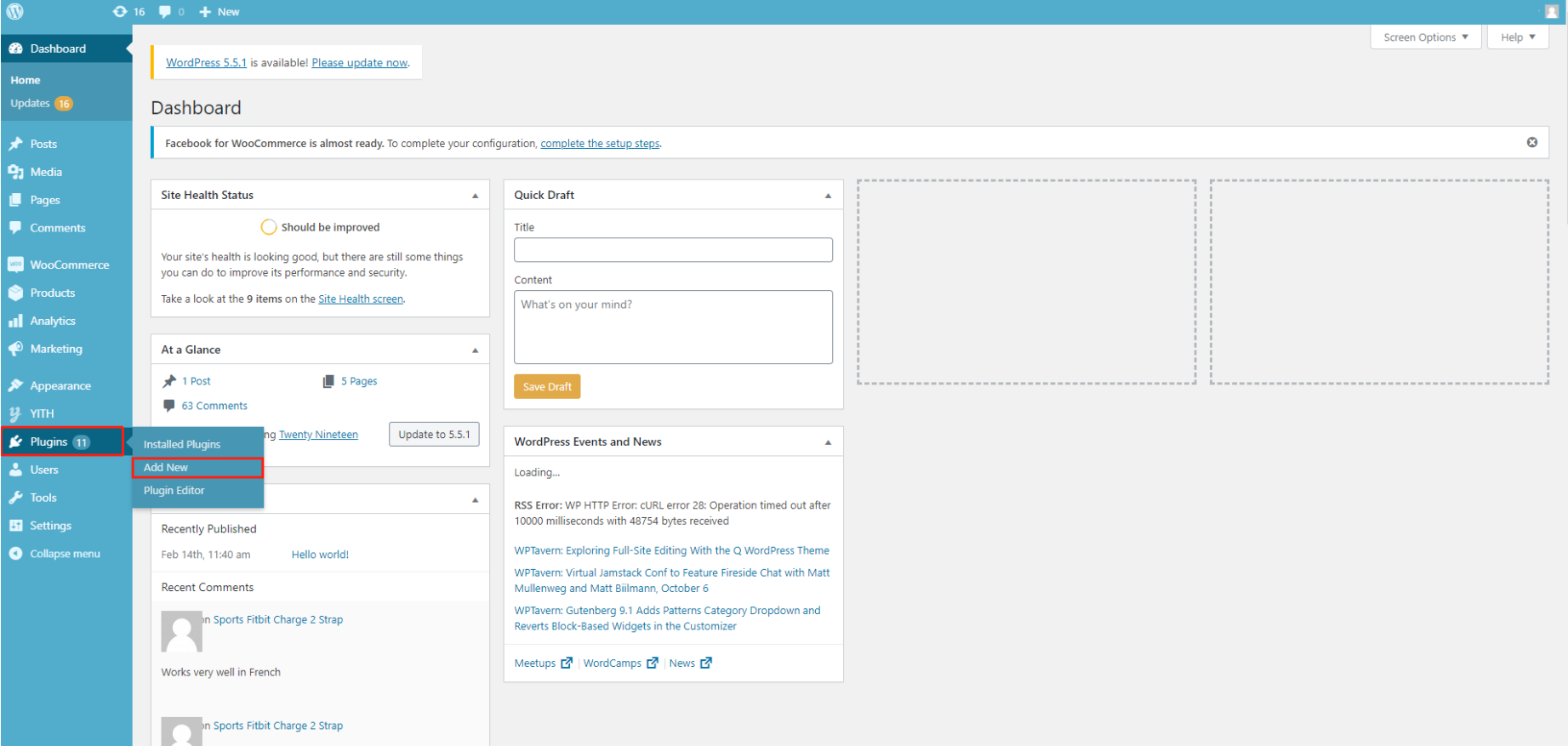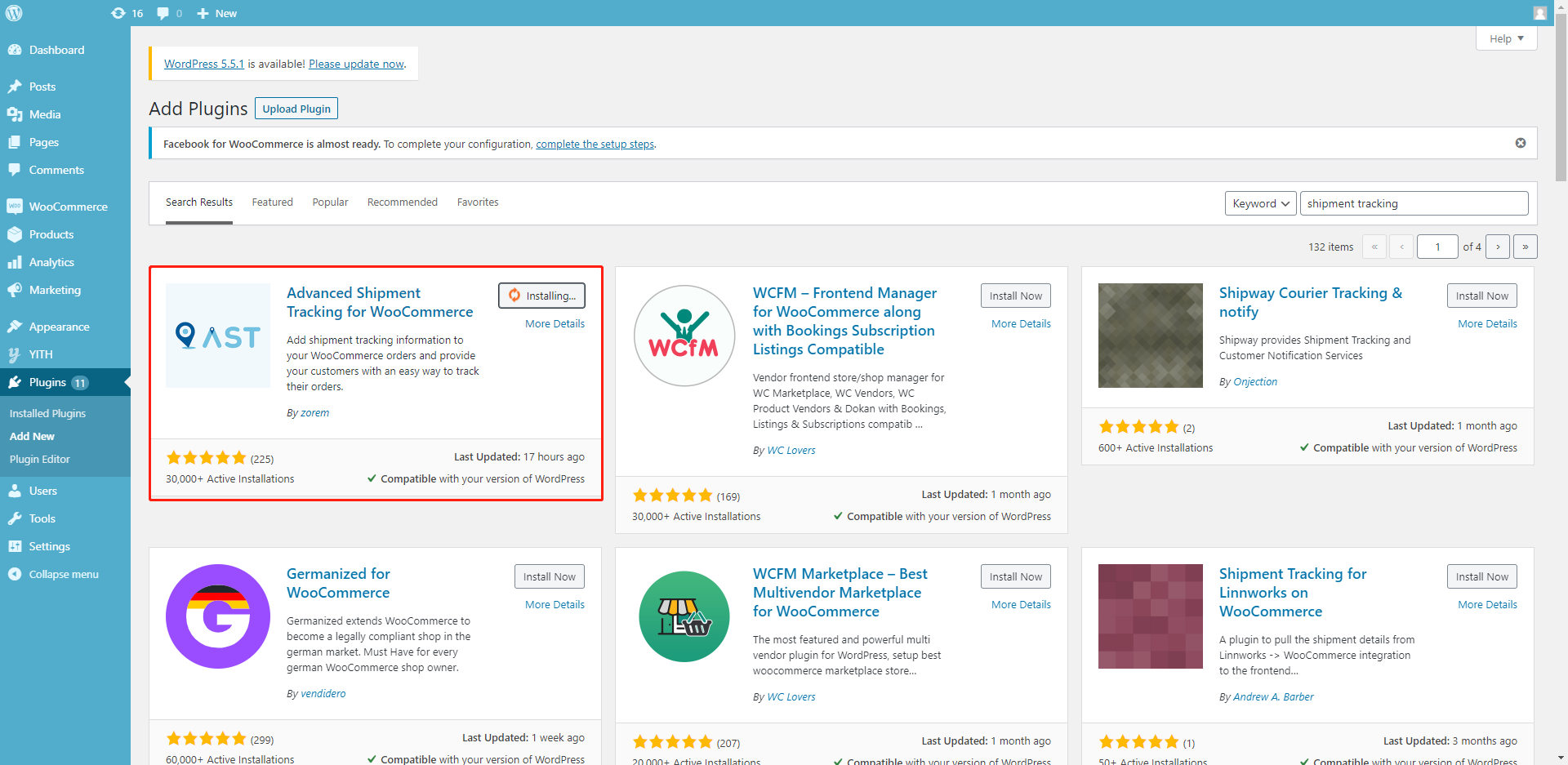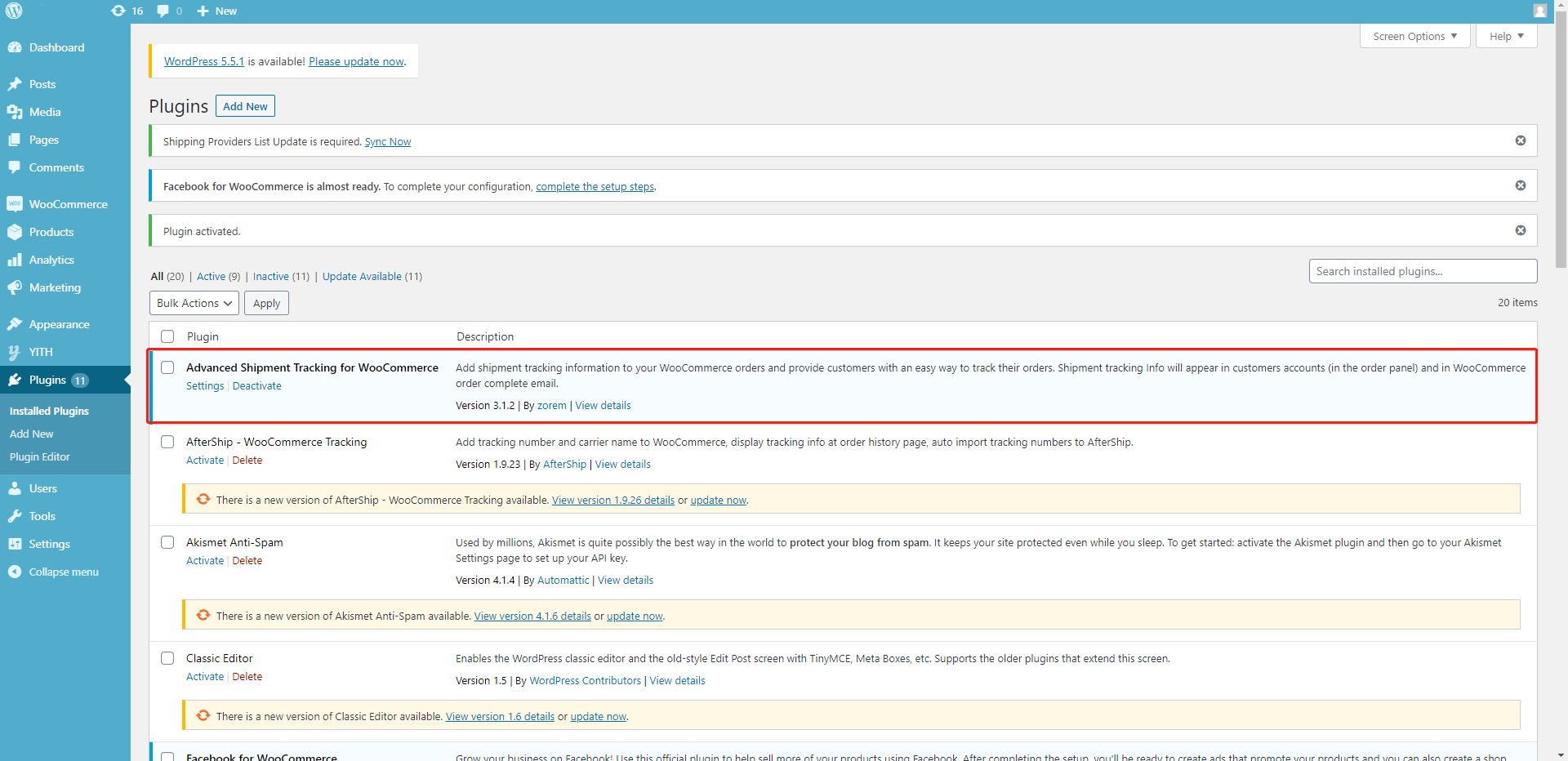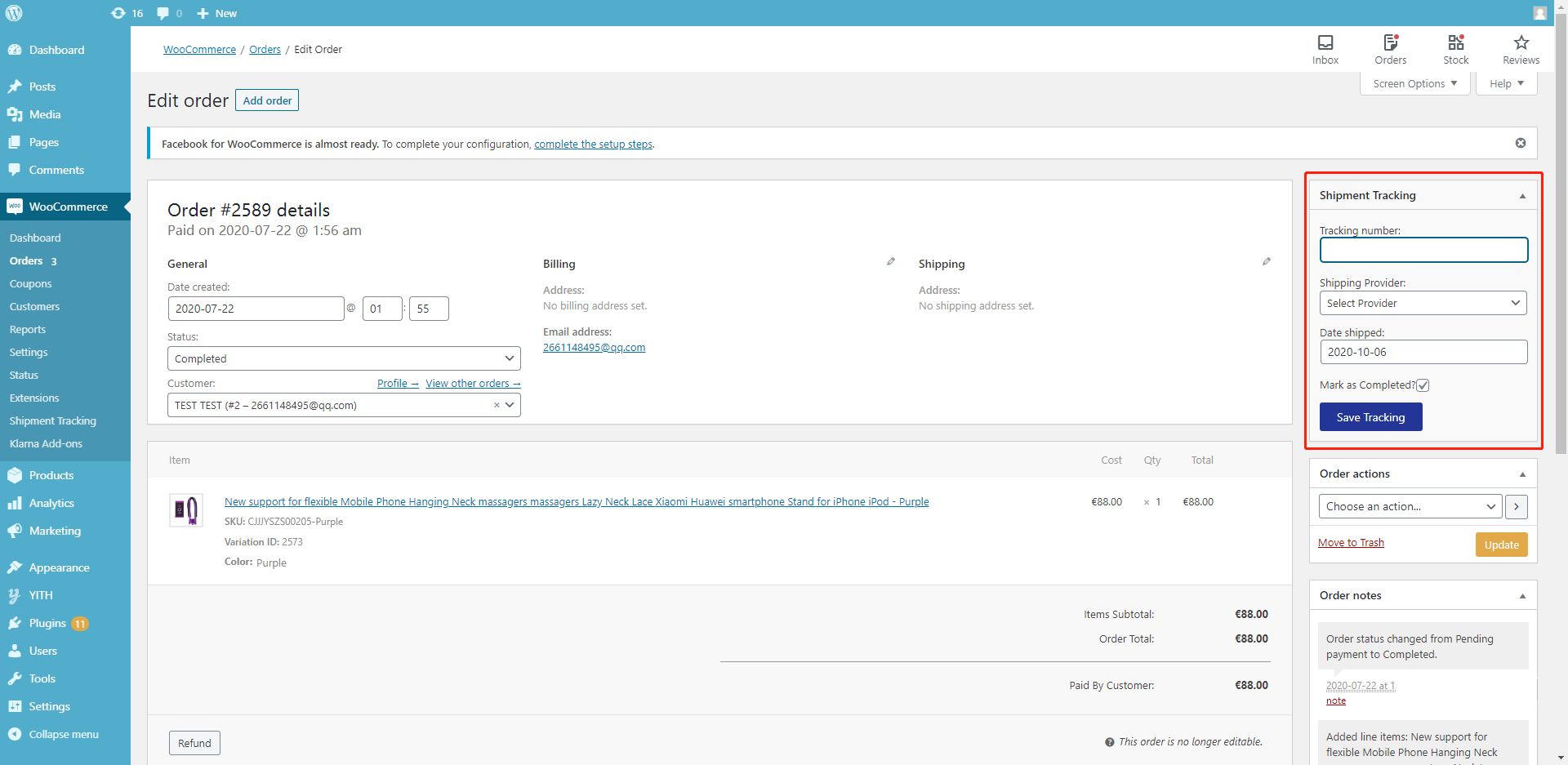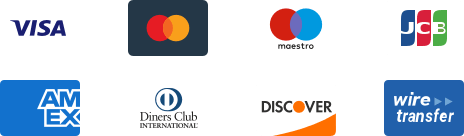${articleTitle}
Tracking Orders on WooCommerce by Shipment Tracking
Tracking your orders is not easy if you have many orders. The Advanced Shipment Tracking extension provides customers with an easy way to track shipments by adding a link to emails and order pages. Once you installed the plugin, tracking numbers from CJ will be automatically synced to WooCommerce.
Here are the general steps:
1. Go to WooCommerce > Plugins > Add New;
2. Search the extension by keywords and install it;
3. Activate and learn to use it.
1. Click Plugins on the WooCommerce dashboard > Add New.
2. Search the extension by keywords and install it.
3. Activate it and learn how to use the extension. Then, you can check it at Plugins > Installed Plugins.
On the WooCommerce > Orders > Edit Order screen, you will see a new write panel for shipment information:
You can also set tracking orders by CJ packet.
If you want more information about Shipment tracking, please check it on WooCommerce.