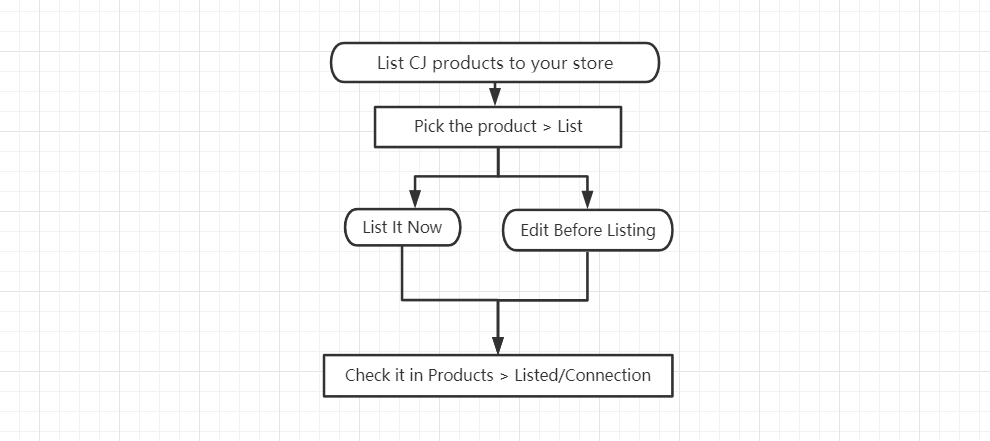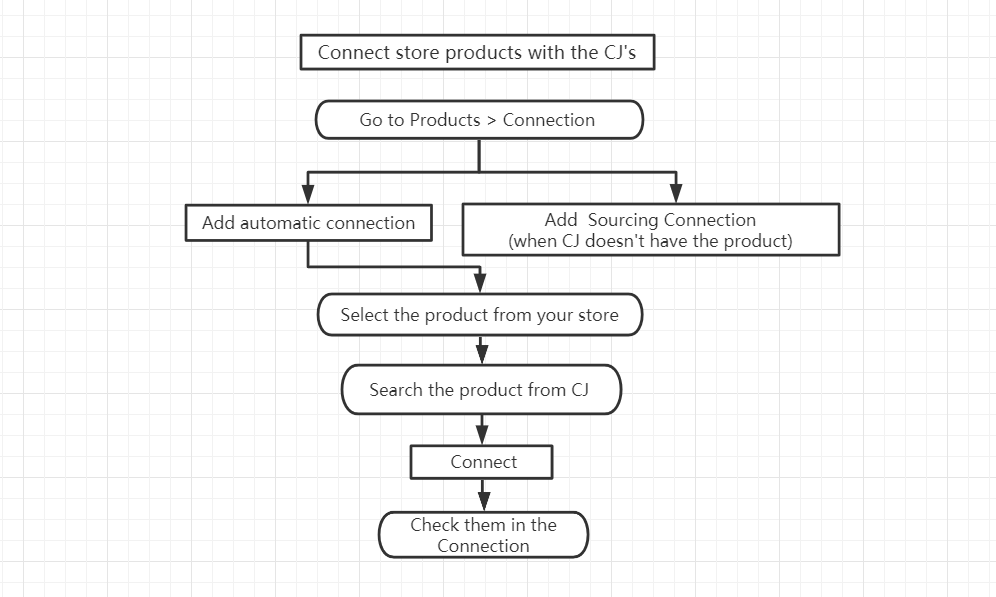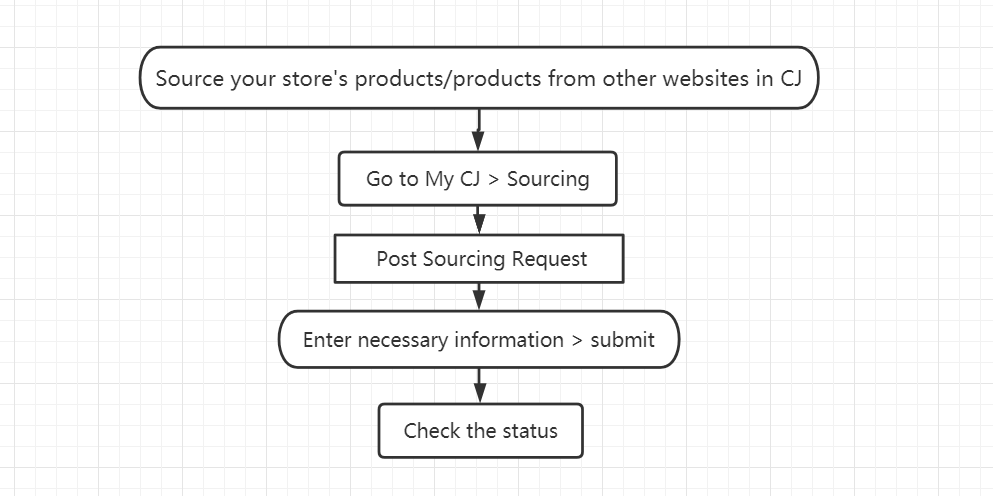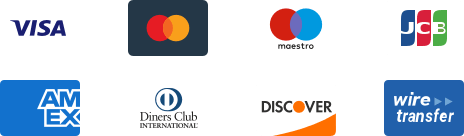${articleTitle}
What is the Difference Among List, Connect, and Source?
In order to have your orders fulfilled by CJ, connections must be established between products in your store and CJ.
Below is a brief introduction of 3 different types of connections between products in your store and CJ.
1. List: You can list existing products on CJ to your store directly. Note: A connection relationship would be created automatically.
2. Connect: You can connect products in your store to CJ if matched products can be found(Hopefully with lower prices). In this way, the same products can be delivered via shipping methods available on CJ.
3. Source: You can source products if there are no matched products to be connected to the ones in your store, or simply source new products before listing them to diversify your store collection.
1. List:
If you plan to sell products using CJ's images and descriptions, you could use the function List. The process of listing a product includes:
a. Find the product you want and click 'List'.
b. Edit the necessary information and submit.
(Find more details in the tutorial here.)
Then the product would appear in the selected store. You’ll be able to check the product in Products > Listed/Connection. When orders are placed for the listed products from your store, they can be synced to CJ and paid. Then we’ll be able to fulfill them for you.
Note: If you want to list the products again after deleting them in your store, please remove the products in 'Listed' beforehand.
2. Connect
a. You want CJ to provide products and services for the items you have already posted in your store.
b. It is recommended that you check the connection of your previously listed item if you have modified information such as product title, SKU, description, and tags. You’ll need to reconnect to ensure connections are valid before relevant orders can be synced.
There are 3 steps to manually get items connected.
a. Go to Products > Connection and click the button "Add Automatic Connection."
b. Find the needed items respectively from your store and CJ.
c. Connect them.
(Find more details in the tutorial here.)
Note: Please make sure the product you searched from the CJ is the one you’d like us to send to the buyers, which means even if the one from CJ is different from the one in your store, our system can only recognize the product of our platform and send fulfill your order according to it. And the difference is liable to lead to mistakes.
3. If you cannot find your desired product on CJ, you can post a sourcing request. Your request will be handled in 1 working day before you can connect or list the product - if a matched product can be found.
Here are the steps:
a. Go to My CJ > Sourcing > click the button 'Post Sourcing request'.
b. Provide the necessary information and your note, then submit.
(Find more details in the tutorial here.)
Please do not hesitate to submit a ticket, write to our customer support (support@cjdropshipping.com), or consult an online agent in the chatroom if you have any questions.