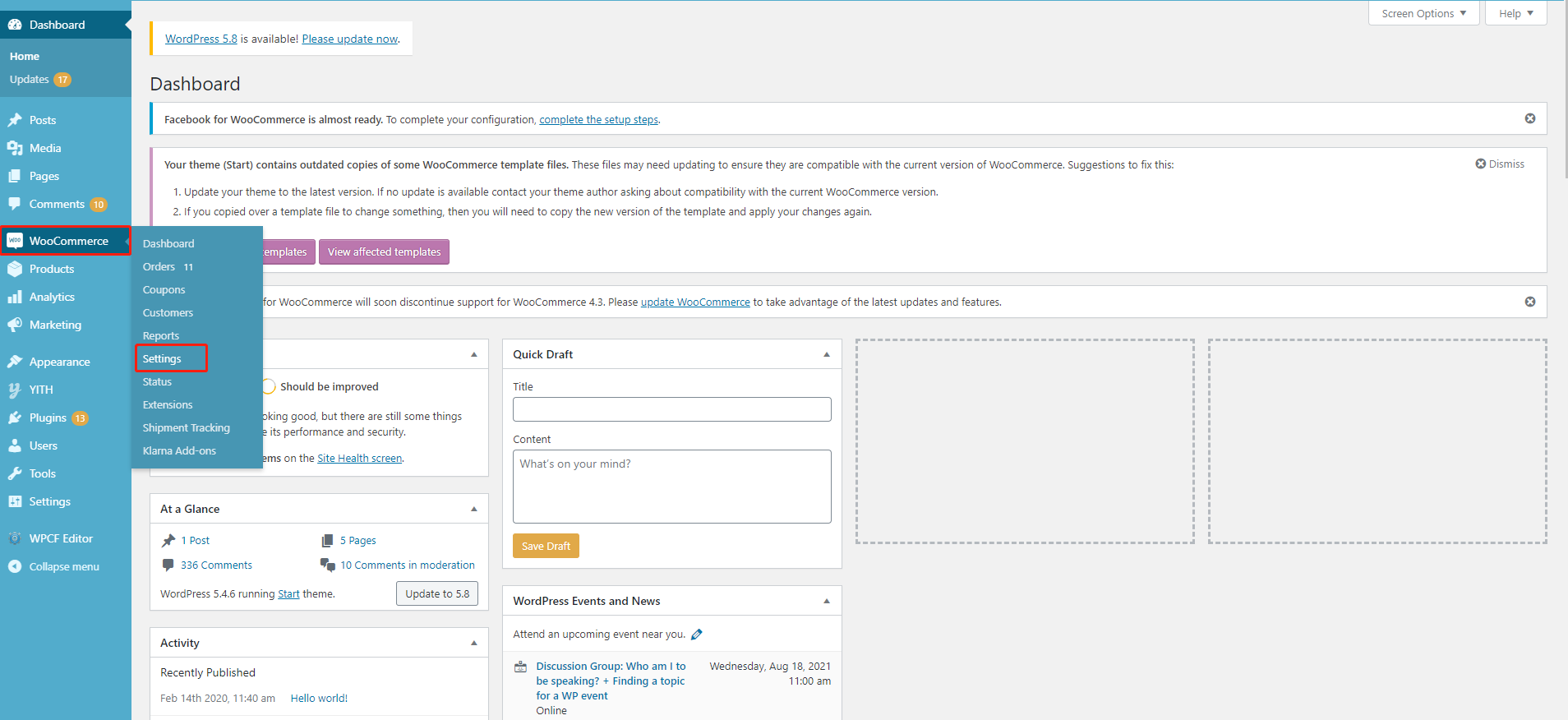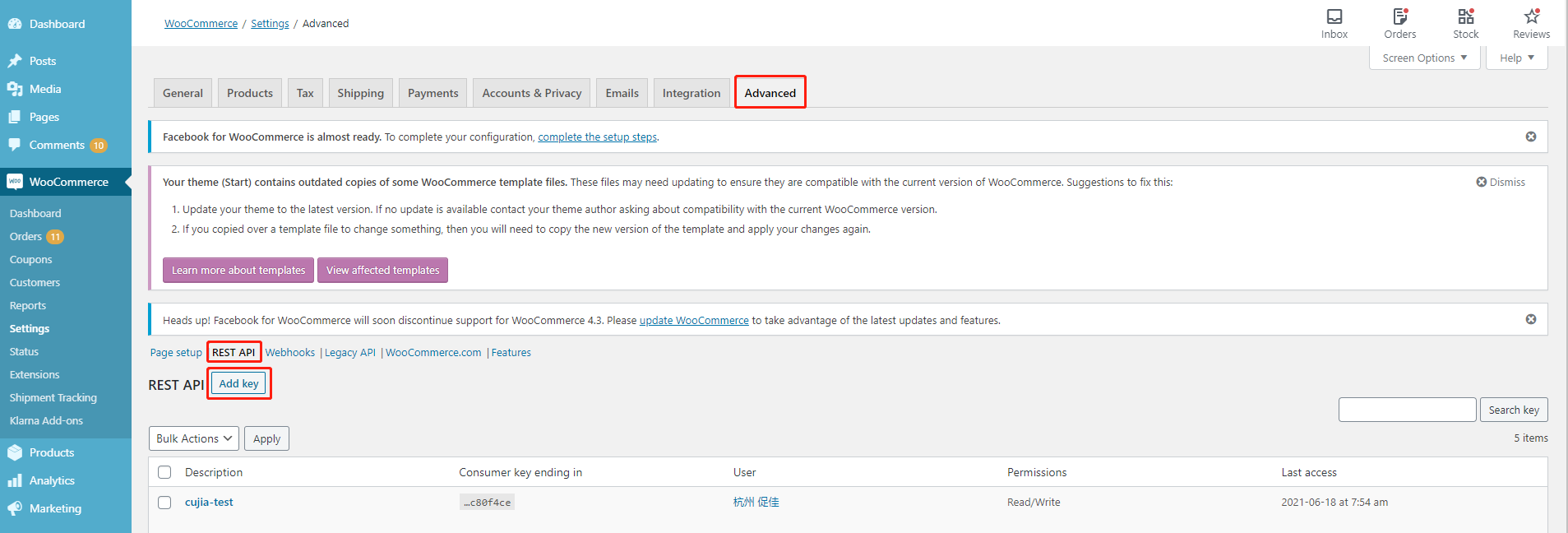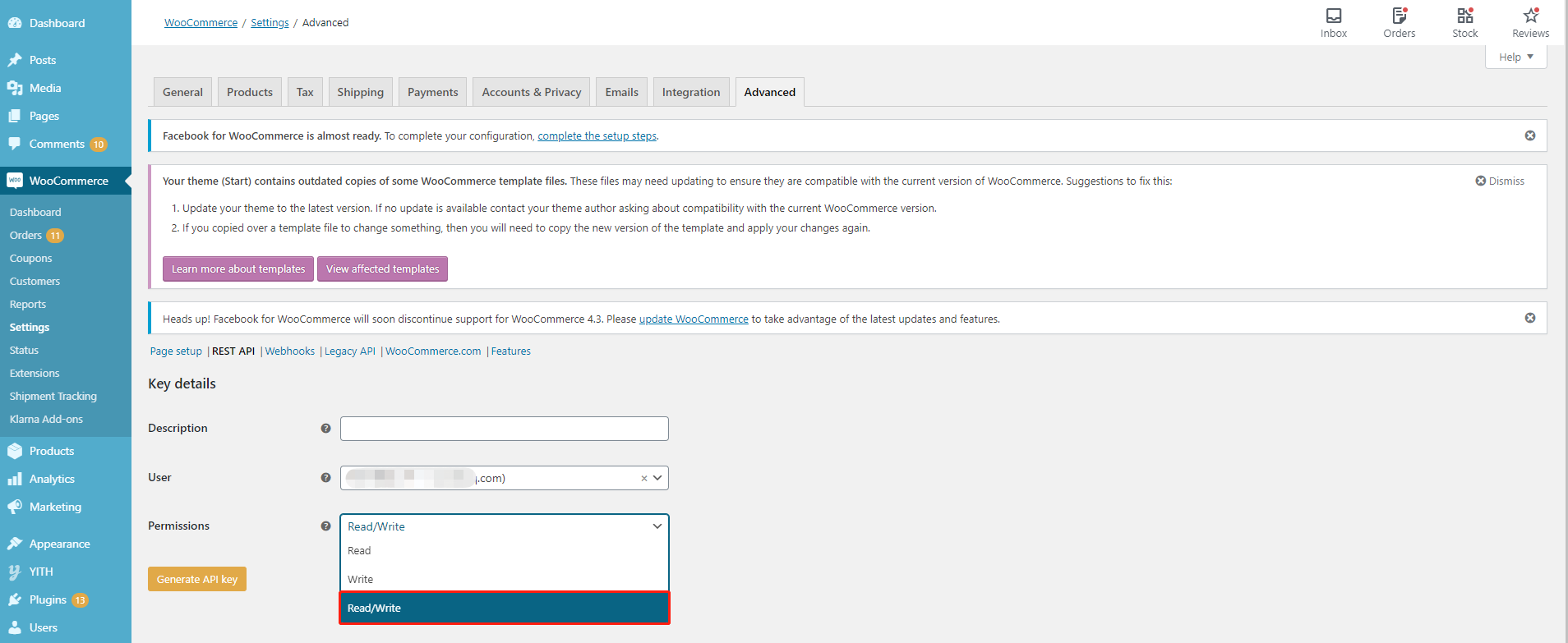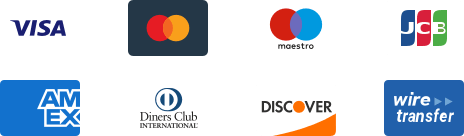${articleTitle}
How to Add Read/Write Permission for WooCommerce?
The common reason for WooCommerce failed listing lies in the access type of API keys. When the listing failed and it gives an error about Read/Write permission, please try to add a new Rest API key and authorize the Read/Write permission.
Here are the basic steps:
1. Go to your WooCommerce Dashboard > Settings;
2. Select Advanced and click REST API > Add key;
3. Select a level of access for this API key — Read/Write access.
Here are specific steps:
1. Go to your WooCommerce Dashboard > Settings.
2. Select Advanced and click REST API > Add key.
3. Fill in the description, select the user and select a level of access for this API key — Read/Write access.
When the API keys are generated, you need to paste them to CJ's Authorization page and click "Authorize." Then, you can choose to list CJ products to your store or connect your existing items with CJ items.
Please feel free to contact our online agents if you have any other questions.