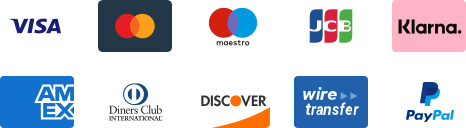${articleTitle}
How to Sync Store Orders?
After you have authorized your store on CJ and connected your products with CJ's, you need to sync your orders manually. Here are two ways:
1. Sync from all stores.
a. Click Sync Store Ordes > choose All Stores > click Sync Now;
b. Check orders in the Orders or Invalid Orders.
2. Sync from a specific store.
a. Select the store and fill in the required information before clicking Sync Now;
b. Check orders in the Orders or Invalid Orders.
1. Sync stores orders from all stores.
Click Sync Store Ordes > choose All Stores > click Sync Now.
Please wait patiently for the syncing result. Then, you can check orders from your store in the Orders or Invalid Orders respectively.
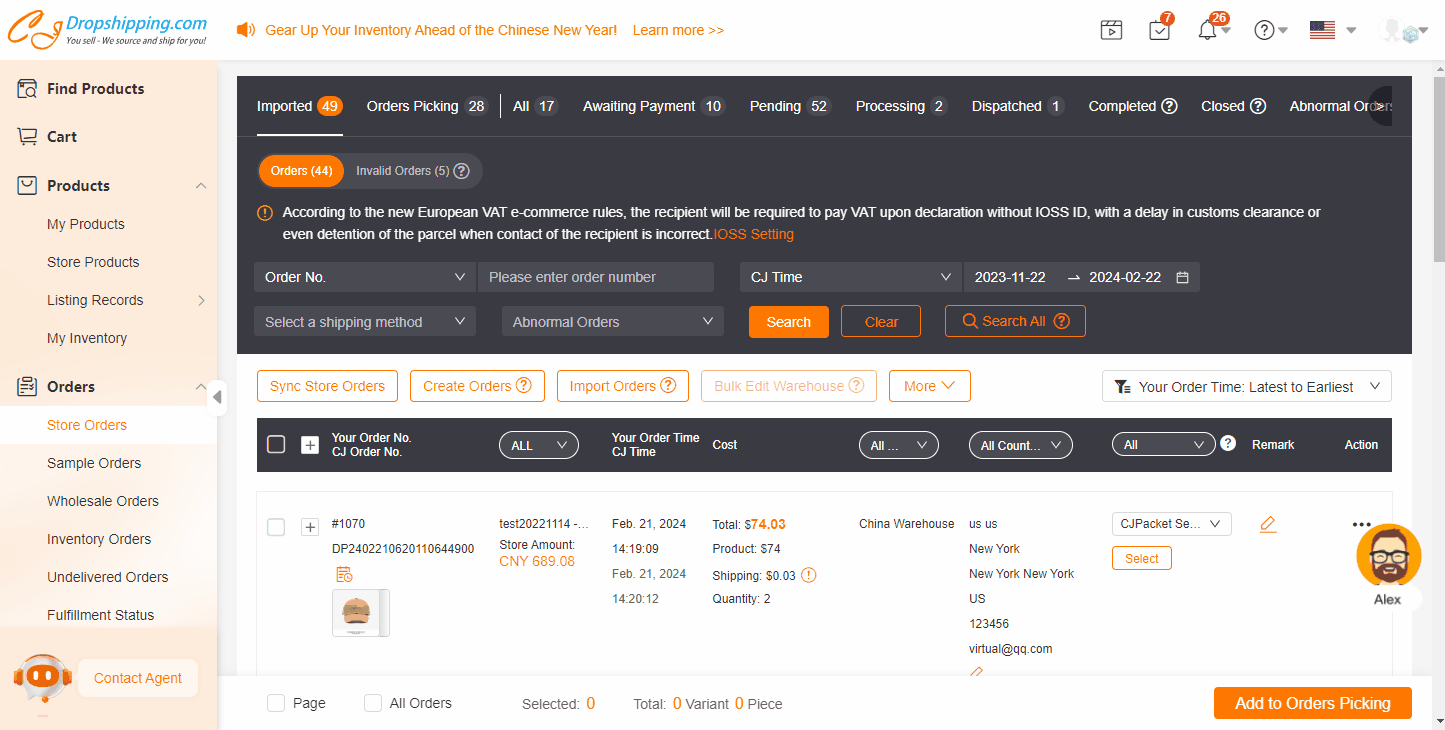
2. Sync from a specific store.
a. Select the store and set a time span before clicking Sync Now.
Please note that the time span should be no more than 15 days and orders from Shopify stores can only be synced by Time.
You can also choose Order Number and enter your store order number before syncing if the type of the store is not Shopify.
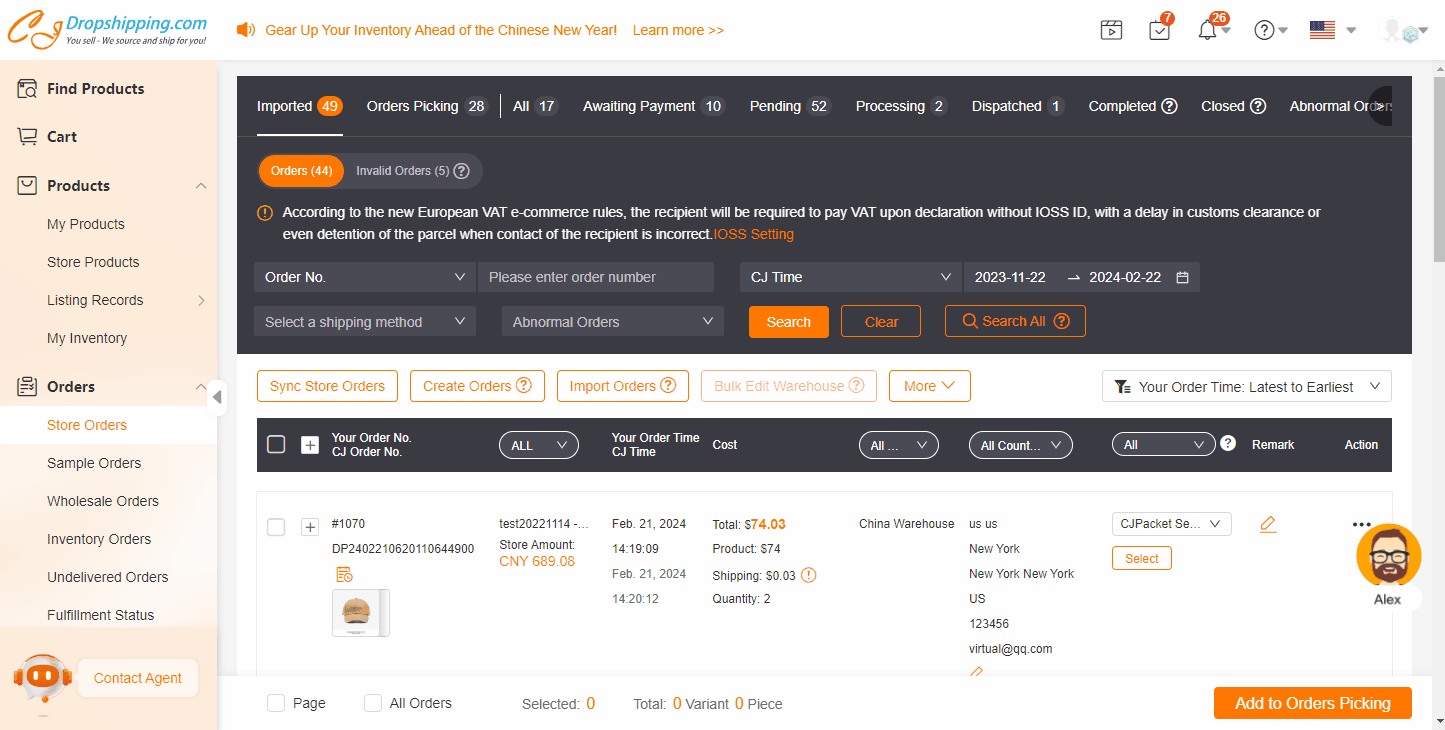
Please wait patiently for a syncing result. After that, you can check orders in the Orders or Invalid Orders respectively.
Note:
1. If you want to Auto-Sync your orders to CJ, there are two ways for you.
a. Click Authorization > choose Shopify > click Auto-Sync(Order&Product Information).
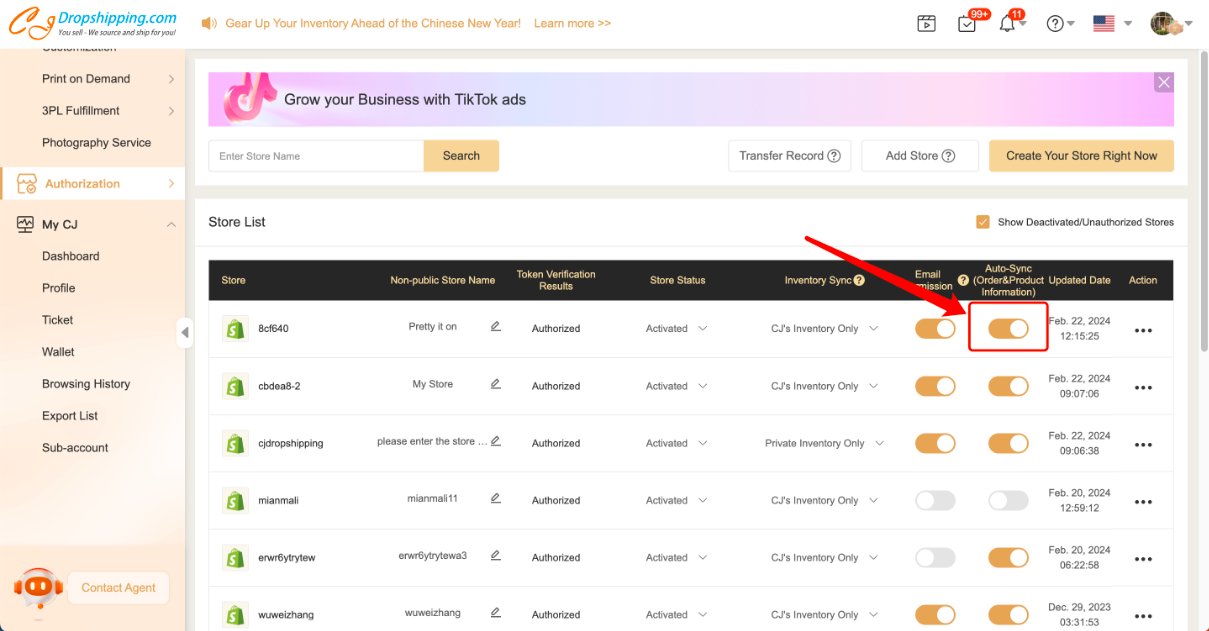
b. Click Orders > click Sync Store Orders > choose Shopify > click Auto-Sync your store orders to CJ.
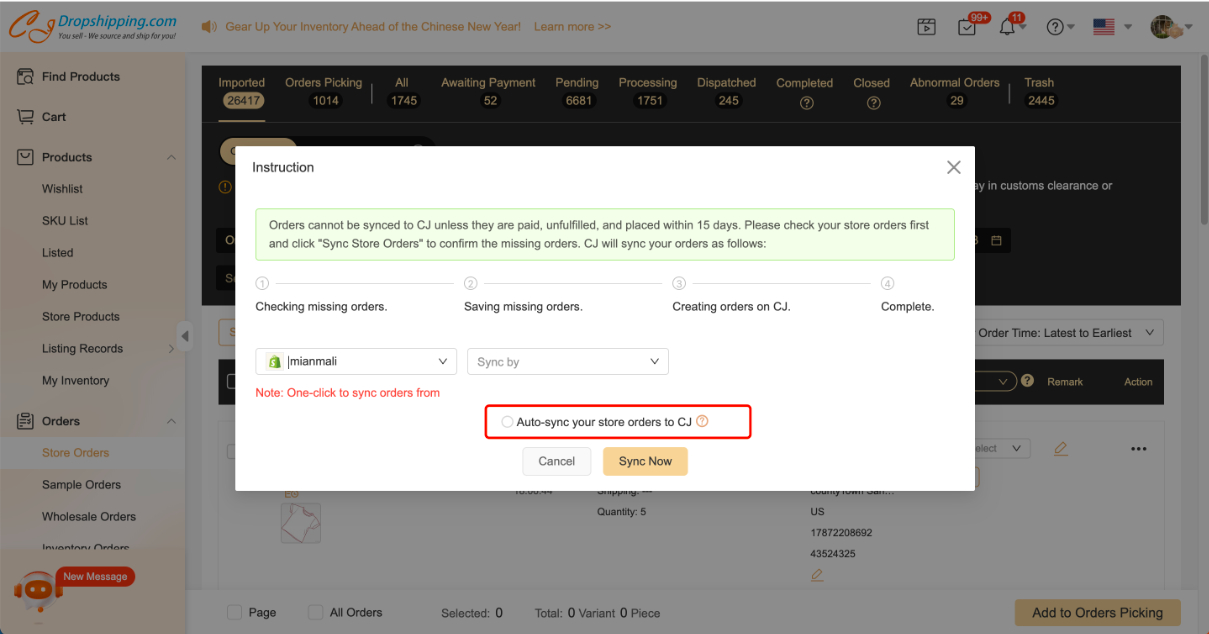
2. If the orders appear in the Invalid Orders module, you could refer to this tutorial for a solution.
Feel free to contact our online agents for help.