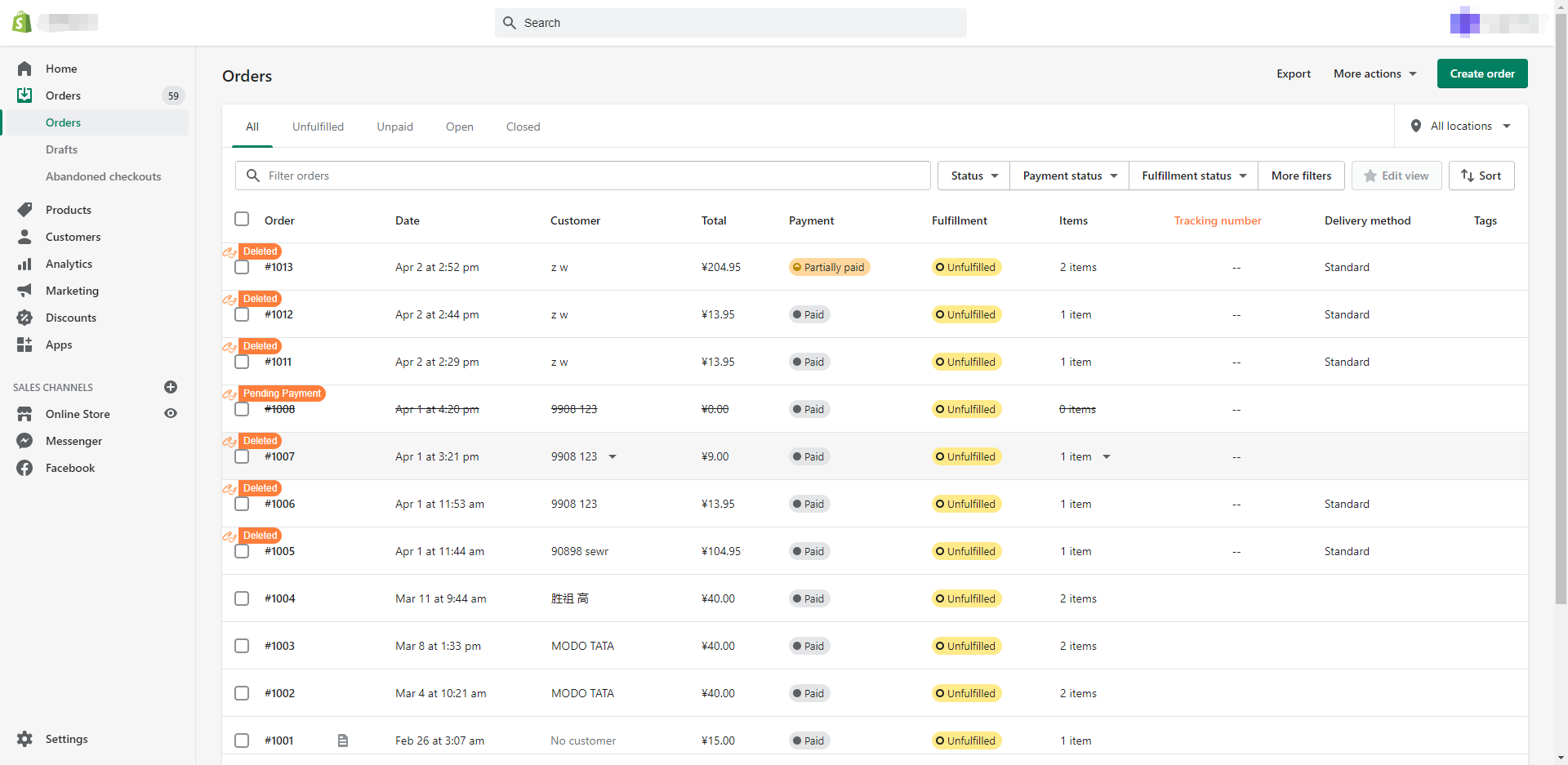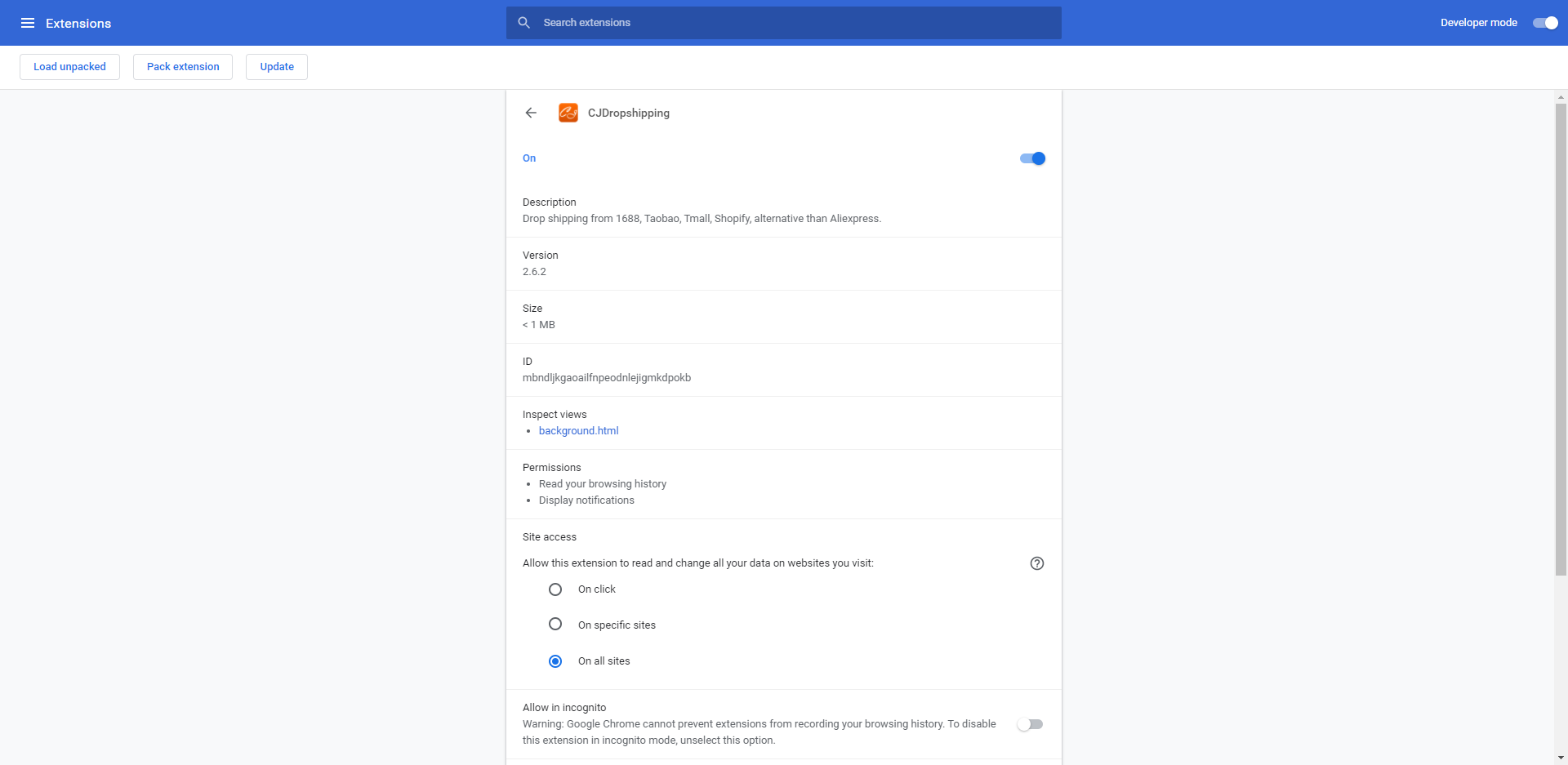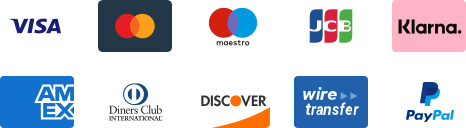${articleTitle}
How to Check CJ Order Status in Shopify?
We have updated our CJ Chrome Extension to integrate into Shopify stores. Its new feature allows you to check the status of your orders with CJ and receive the tracking numbers automatically.
To install this extension, please check our previous post: How to Use CJ Google Chrome Extension for 1688, Taobao Dropshipping
In this article, we will introduce:
- How to sync order status to Shopify;
- How many order statuses there are;
- How to update the extension.
Sync Order Status to Shopify
After installation, please remember to log in with your CJ account and refresh the page to enable it. Then you will see the changes when you view your Shopify order list.
Introduction of Order Status
Now, we would like to introduce the possible status of your orders to you.
- New Orders in CJ: Orders are initially imported to CJ.
- CJ Received: Orders are added to your CJ dropshipping cart.
- Pending Payment: Orders need to be paid.
- Deleted: Unpaid orders have been canceled but still can be retrieved.
- Deleted Permanently: Canceled orders cannot be retrieved anymore.
- Wire Transferring: Payment through wire transfer has not been received.
- Paid: Payment for your orders has been received. Tracking numbers for your orders will be generated and updated in your Shopify store. Meanwhile, we are preparing for your orders.
- Refunded: Payment for your orders has been refunded.
- Pending Shipment: CJ is waiting for the arrival of the products from the supplier.
- Processing: CJ is searching and verifying for your orders in our warehouse.
- Dispatched: Packages have been shipped out already.
- Closed: Due delivery time of your packages has been passed for at least 7 days. Disputes on these orders will not be accepted.
Update the Chrome Extension
For customers who have already been using CJ Chrome Extension, you can do it manually if the update does not happen automatically. Here is the process:
Step 1: Click "Manage Extensions" and find "CJDropshipping."
Step 2: Turn on Developer mode and Click "Update." When the update is finished, it will pop up a hint like "Extensions updated."
Hope what we've been doing really benefits you.
Should you have any problems, please contact your agent at any time to get a quick reply.