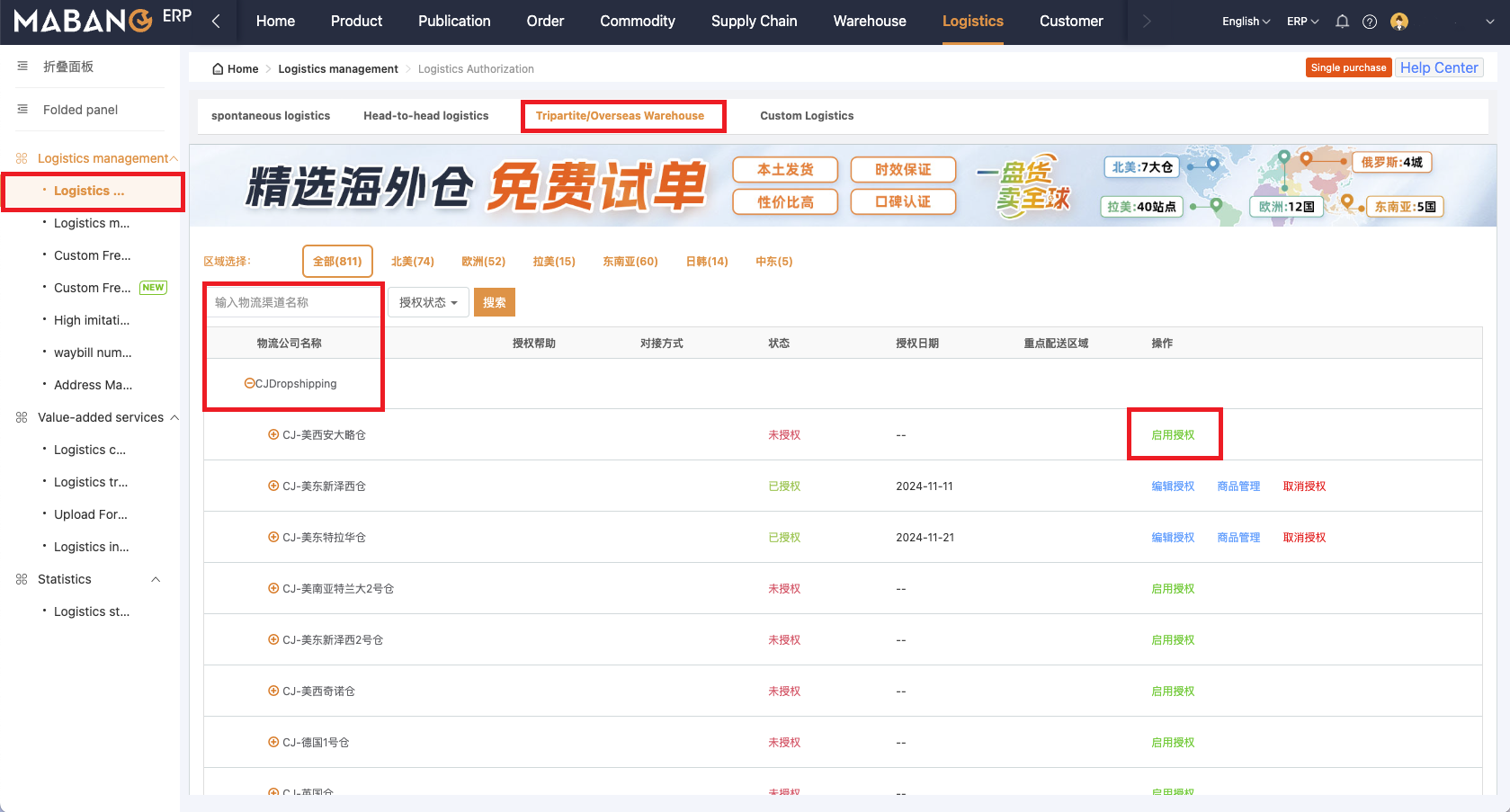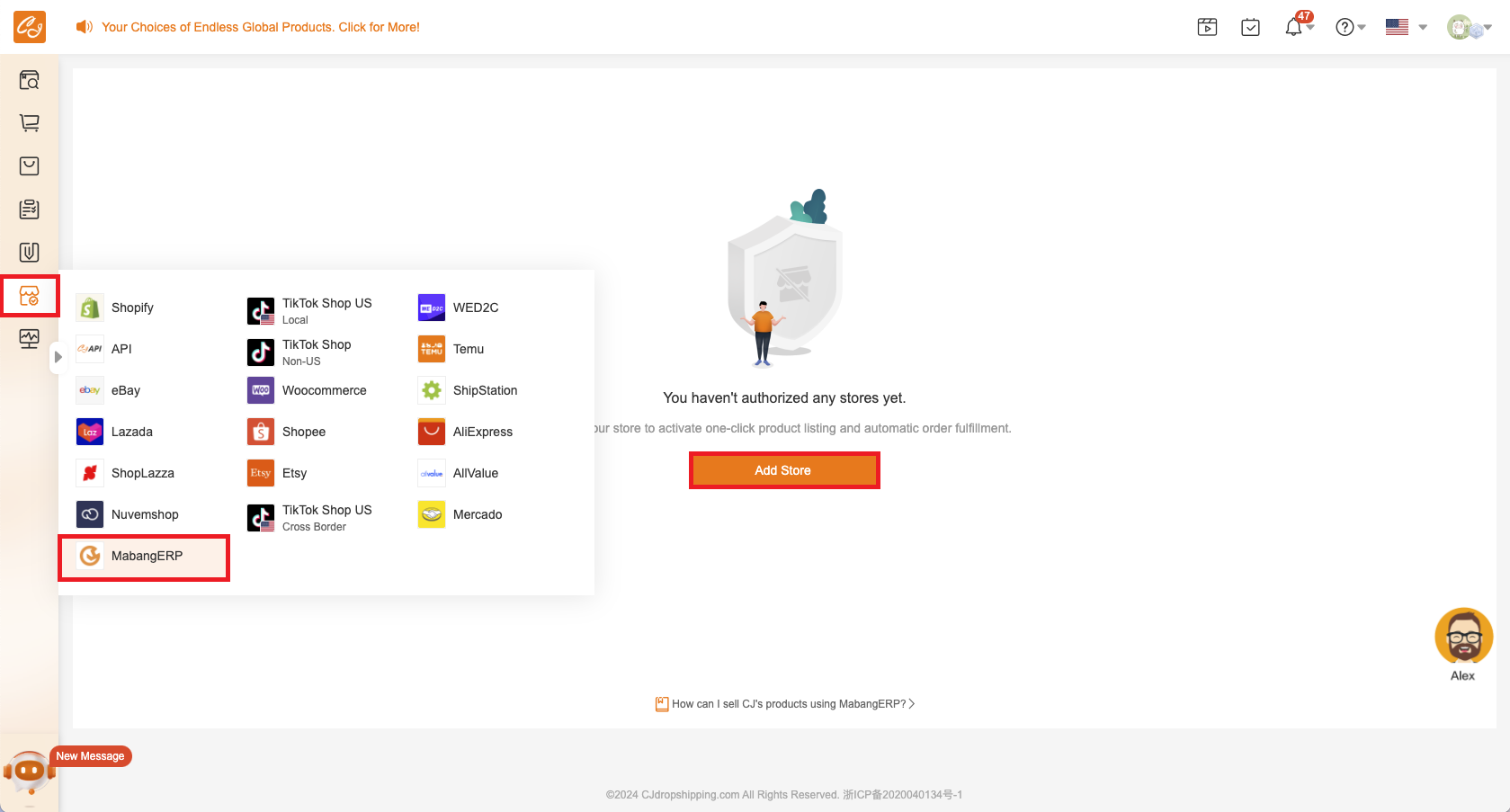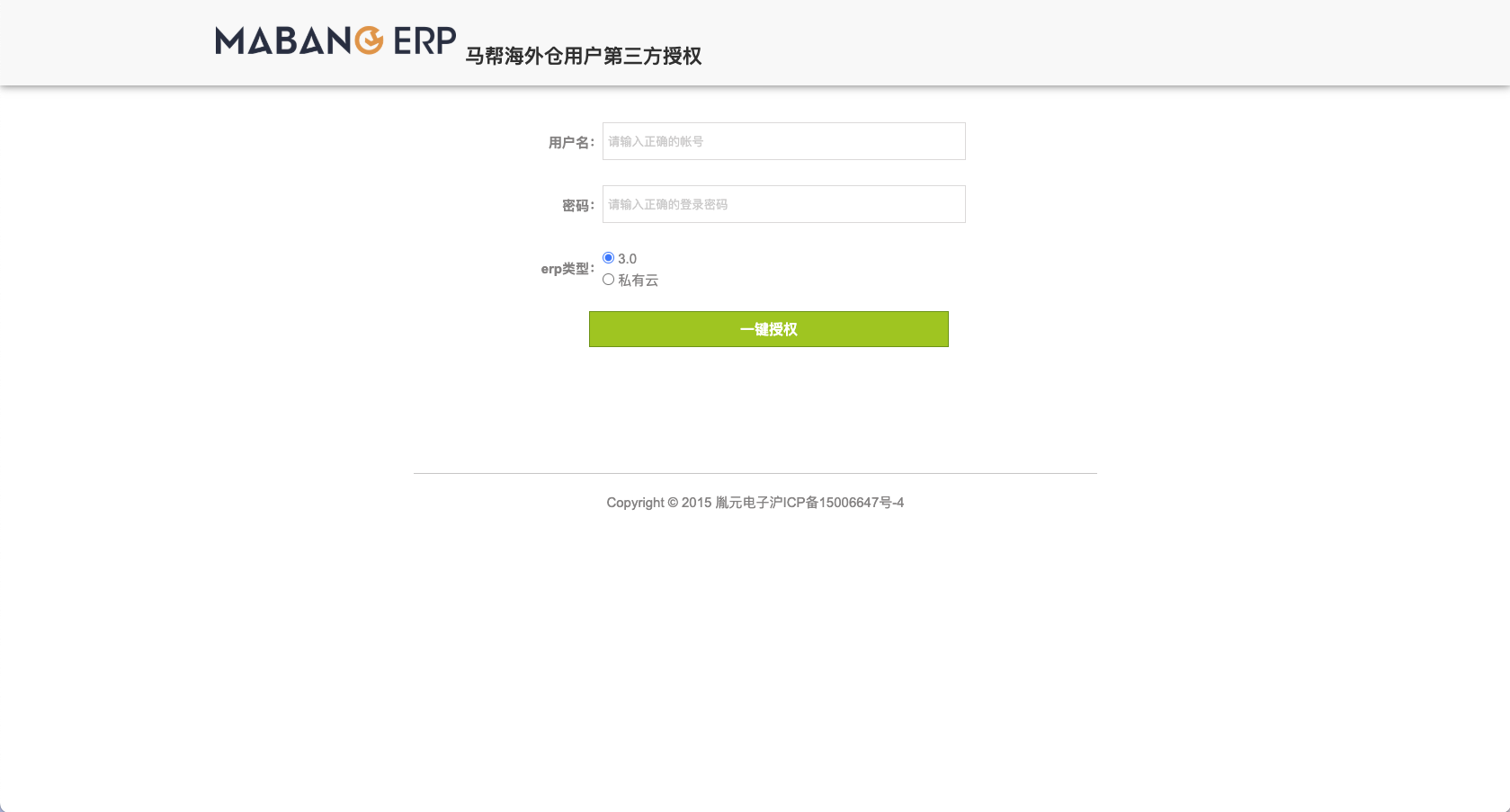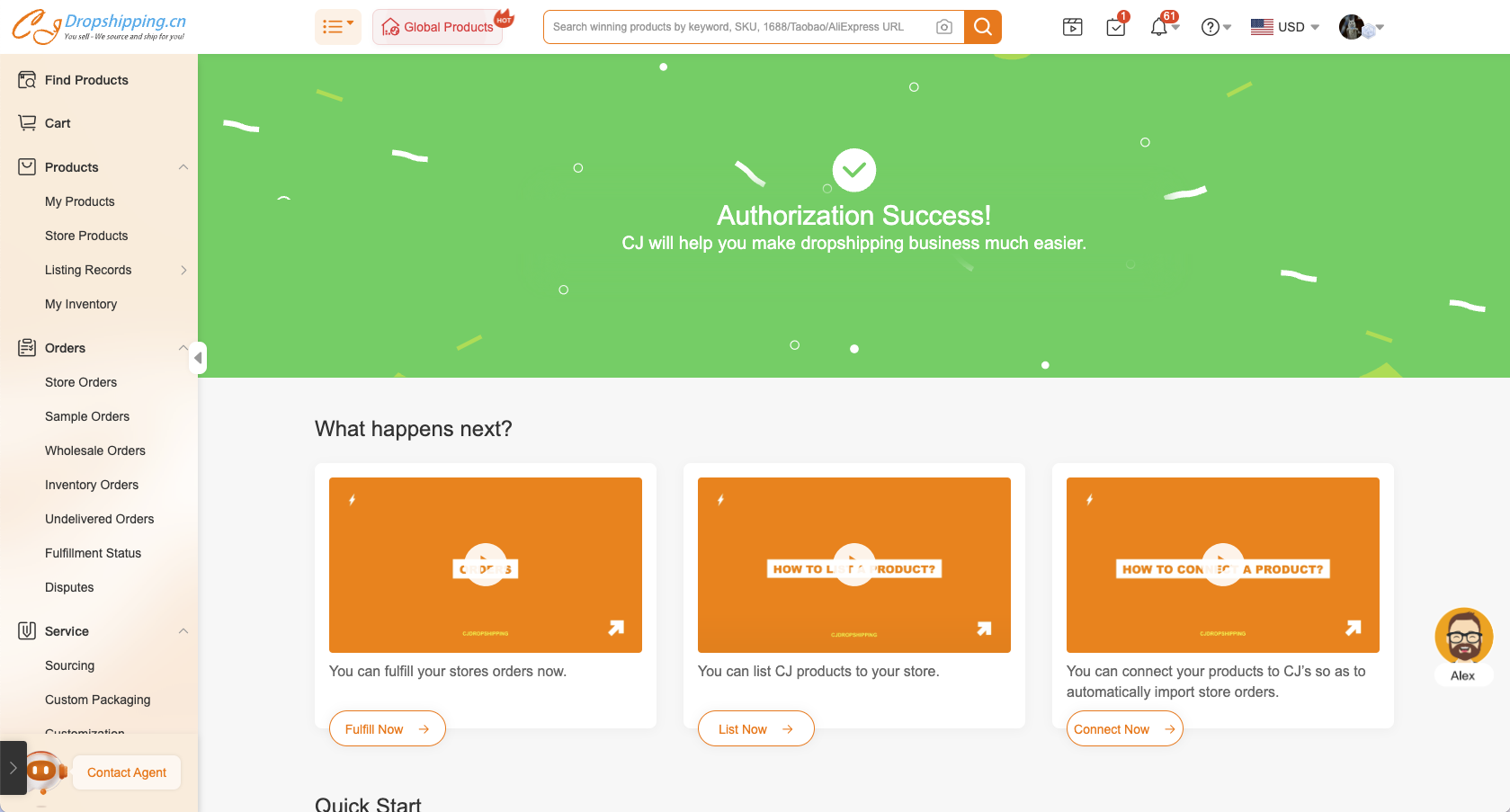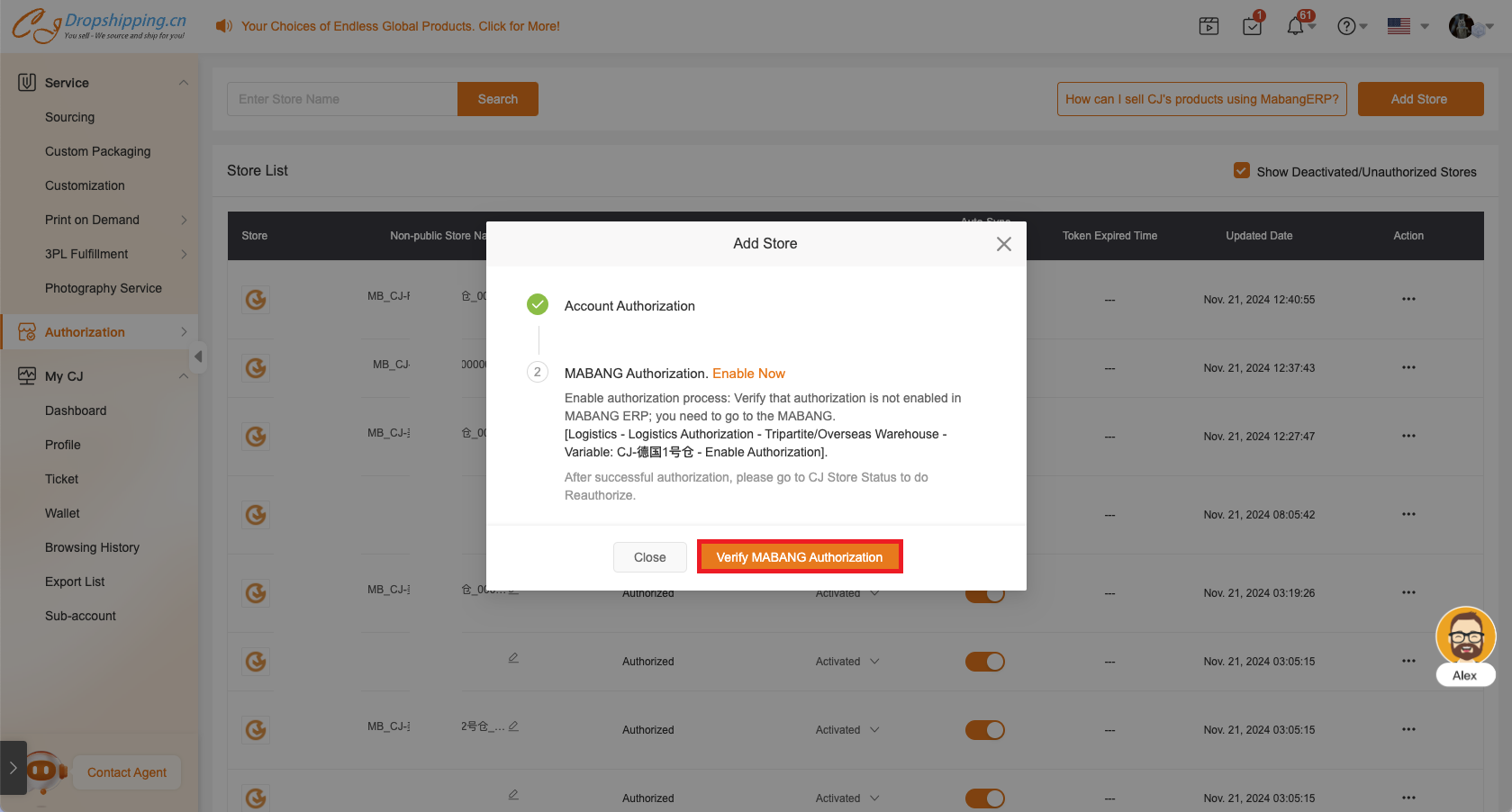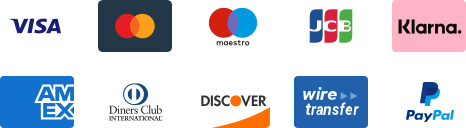${articleTitle}
How to Connect Mabang ERP Account to CJdropshipping?
This tutorial is going to guide you through how to connect your Mabang ERP account to CJdropshipping.
If you have any uncertainties while using CJ, please don't hesitate to contact us online for prompt support>>
Introduction Outline:
Ⅰ. Go to Authorization > Mabang ERP > Add Store;
Ⅱ. Authorize Global Warehouses;
Ⅲ. Log in to the Mabang ERP Account to Verify Authorization.
Step-by-step Instructions:
Ⅰ. Go to Authorization > Mabang ERP > Add Store
Ⅱ. Authorize Global Warehouses
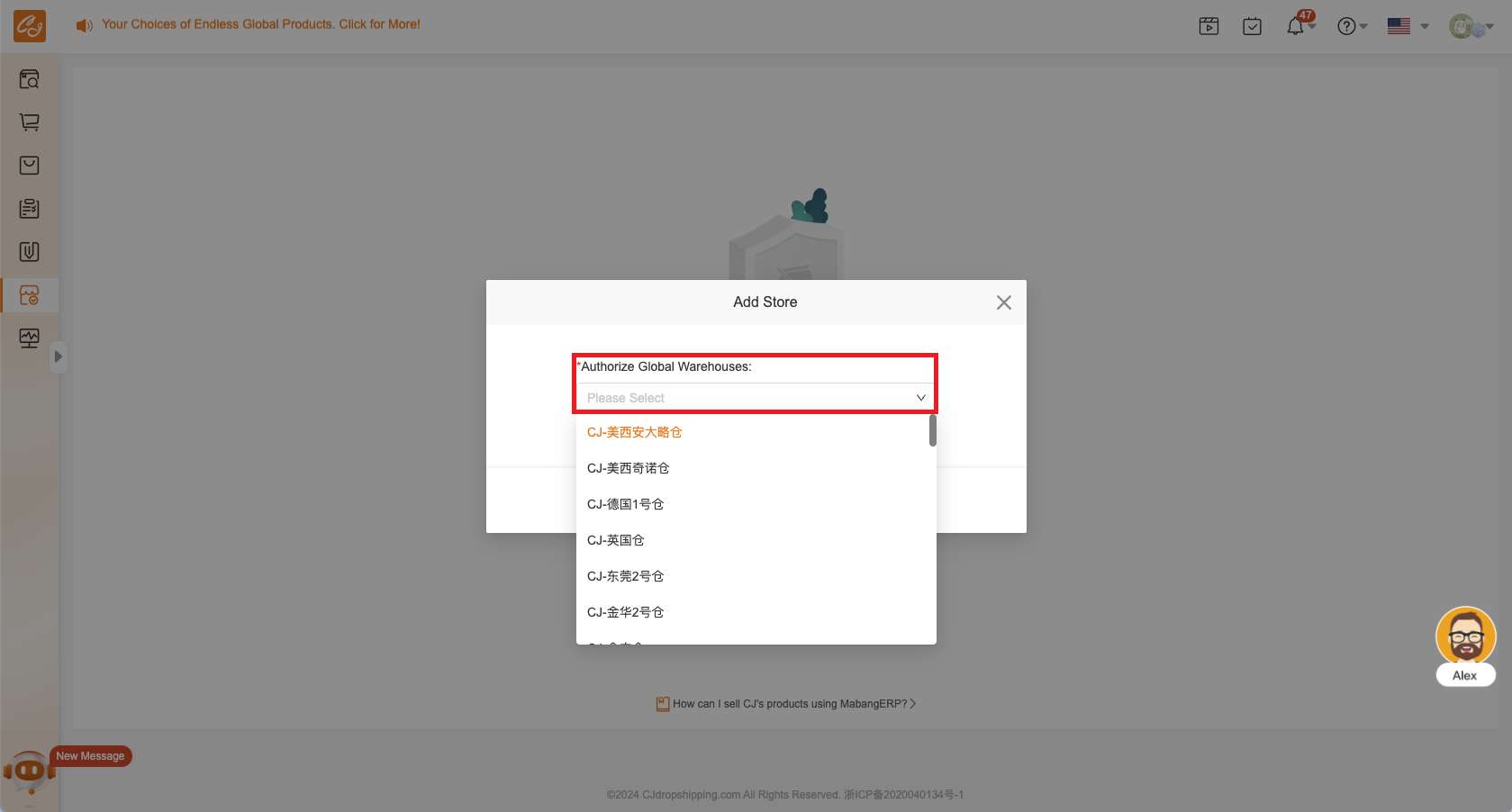
Ⅲ. Log in to the Mabang ERP Account to Verify the Authorization
Enter your Mabang login username and password, then proceed with one-click authorization.
Make sure CJ account authorization is successful, and Mabang ERP authorization is enabled.
* If your CJ account authorization is successful, but Mabang ERP authorization is not enabled, please go to Mabang ERP and perform "Enable Authorization for the Authorized Warehouse".
Mabang ERP operation to enable authorization.